Getting Started
Thank you for signing up for Karma Computing Broadband! We're thrilled you've joined us and are looking forward to helping you get online. You should have received your 'Welcome' email by now, which includes your start date and other information.
You should take a look at the Terms and Conditions of your service if you haven't already.
Please remember, your service won't work until your 'Go Live' date. Also note that your service could go live at any time on this date.
Keep reading when you're ready to get started!
When your modem arrives
When your modem arrives, the box should contain the following:
- The modem
- Power supply
- DSL Cable
- Ethernet Cable
- Microfilter

Unpack the box, to set up you'll need all but the Ethernet Cable (discussed later). Next, we'll find your master socket.
Finding your master socket
Master sockets typically come in three variants, described below. You'll need to use the included microfilter for any socket that only has one port
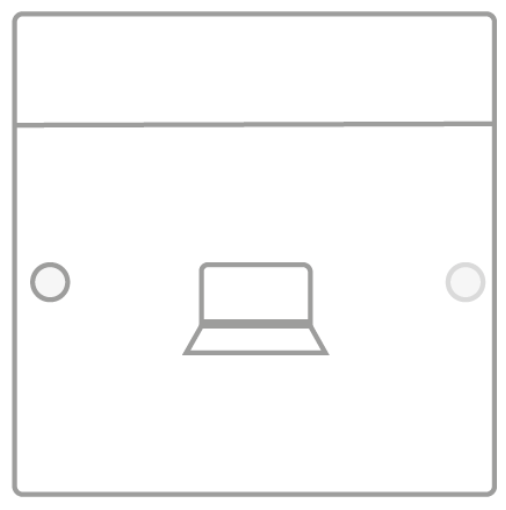
Plain faceplate with a single socket & one line going across the width
Requires an microfilter
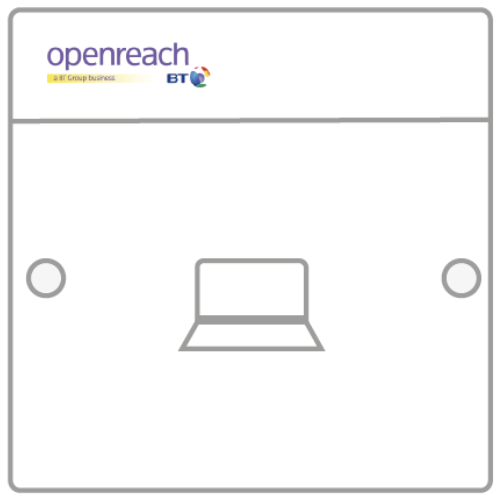
OpenReach branded faceplate with a single socket & one line going across the width
Requires an microfilter
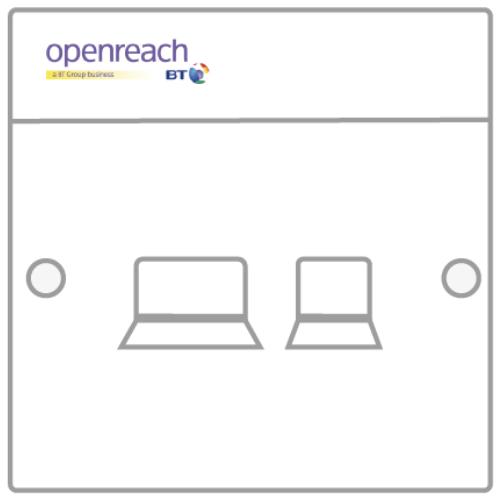
OpenReach branded faceplate with dual sockets, one for phone and the other for ADSL.
DO NOT Use a Microfilter
If you do not have a socket in your premises (or you can only find Virgin Media/Telewest/NTL sockets) you must tell us.
Plug it all in
Remove everything from the master phone socket, then plug in the microfilter. Any existing devices you unplugged (such as Sky+ box, landline phone) then should be plugged into the microfilter. Then plug one end of the DSL cable into the other socket on the microfilter, the other end of the DSL cable into the modem. Plug in the power cord too and make sure the power is turned on.
View Detailed Diagram
Connect to your WiFi
On the bottom of your modem, you'll find the SSID and network password. Use these to connect to your device to the WiFi network. If you're confident with changing router settings you're welcome to change these, find out how to using this guide.
If you reset the modem, you'll also reset the DSL password we set. So you'll need to get in contact with us.

Final Notes
If you're experiencing difficulties connecting to the internet after the setup procedure AND you're attempting this after the 'Go Live' date, please read our support guides.